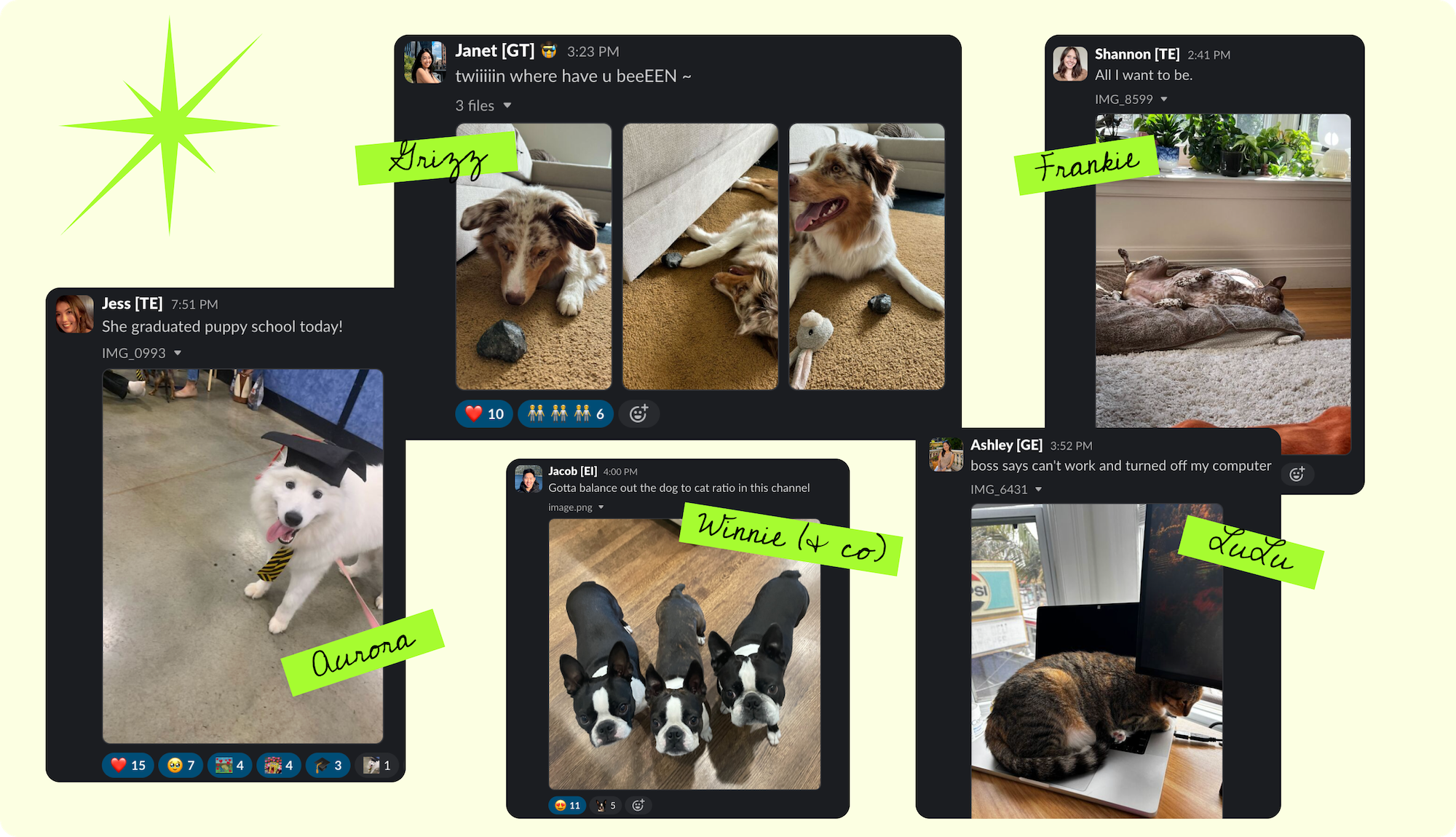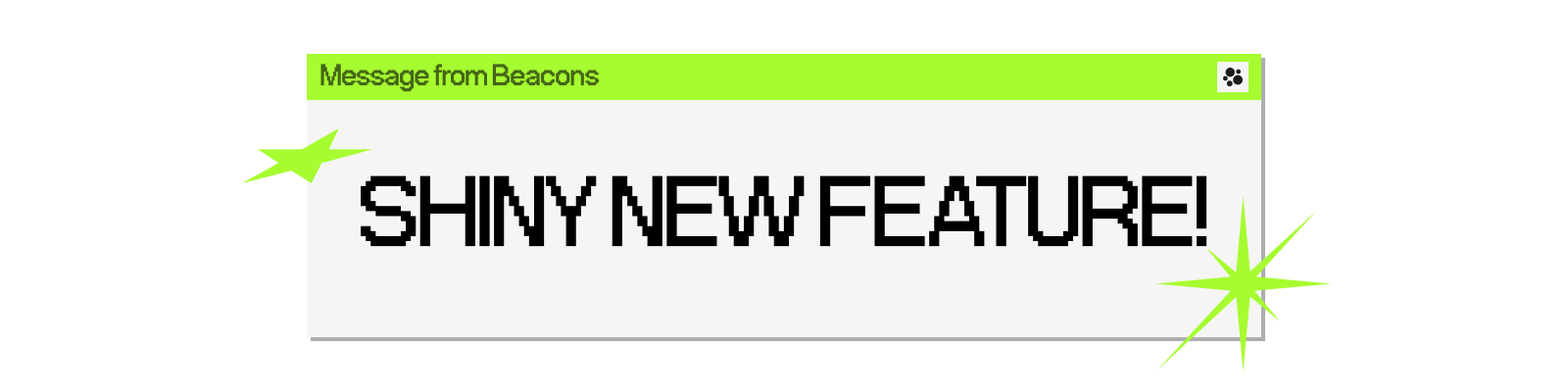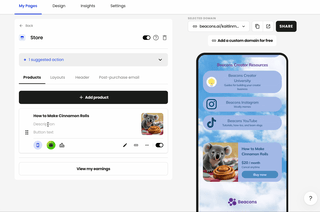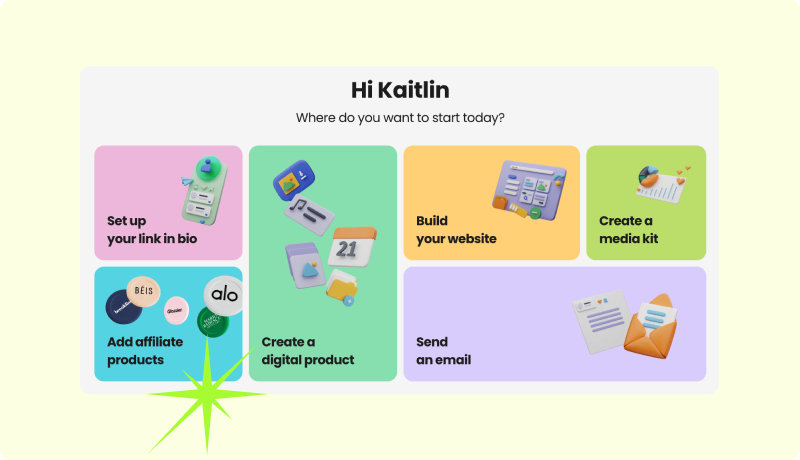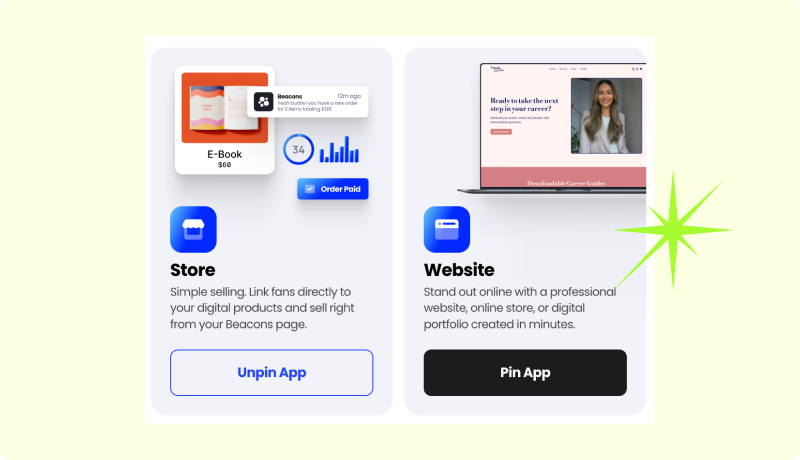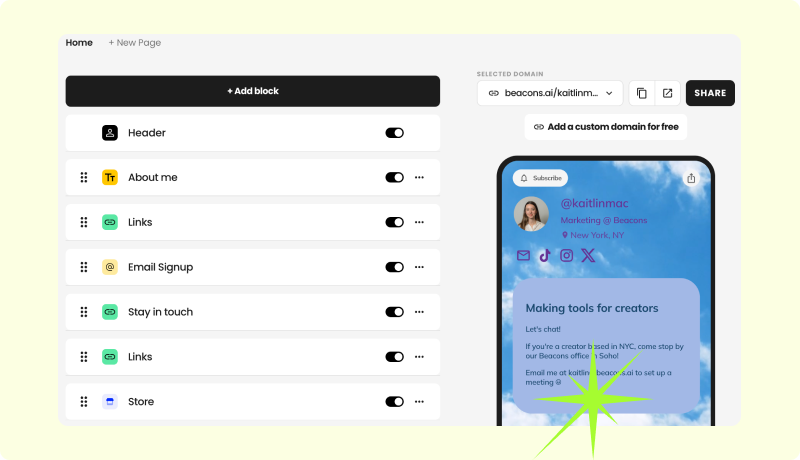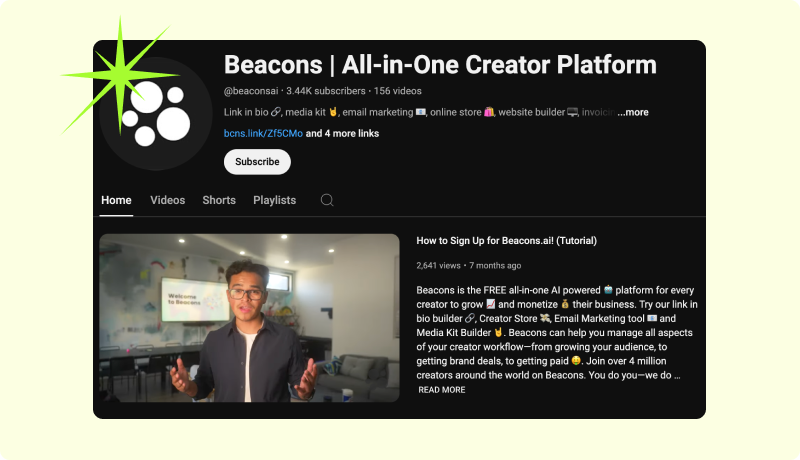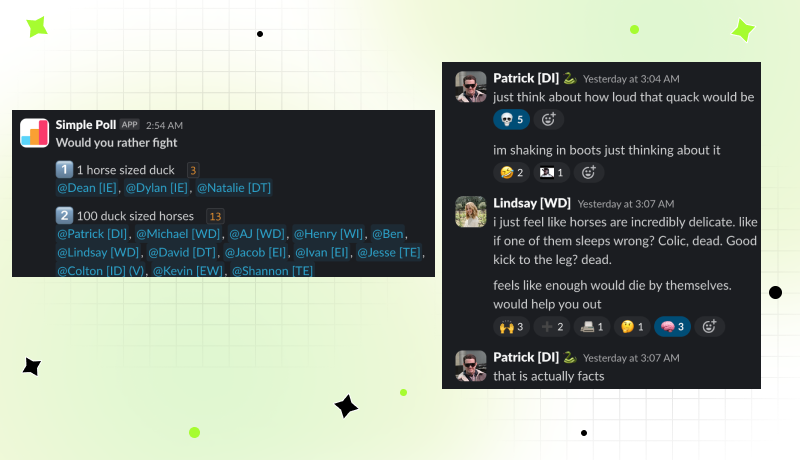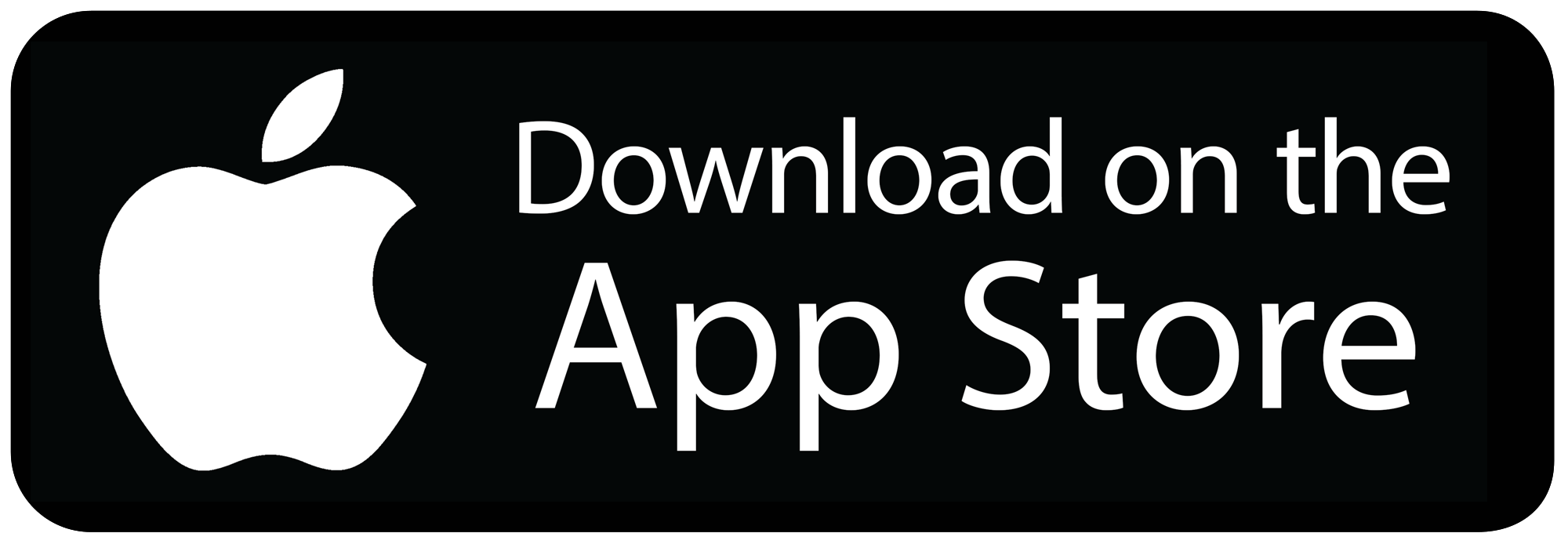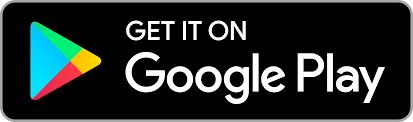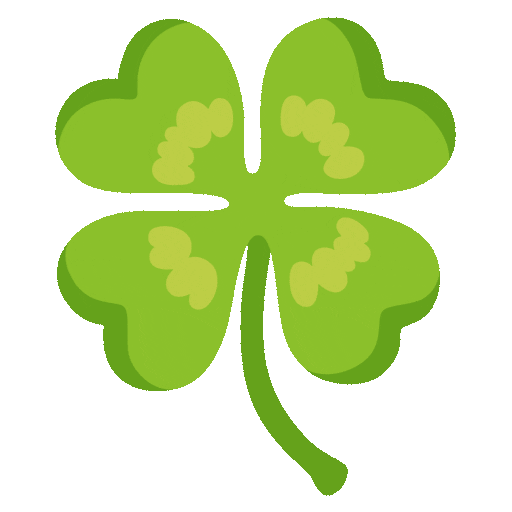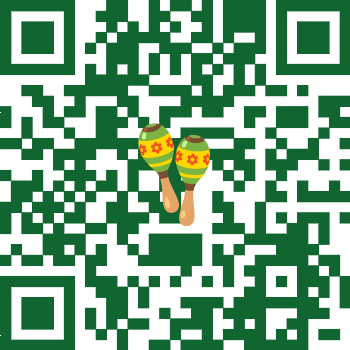I can’t believe we’re on the seventh edition of this newsletter and I haven’t brought up my cat, Pixie. That's restraint! I blew it now, but I think it’s for the best. I can’t gatekeep her anymore. |
|
|
Beacons has a strong culture around pet photos—we have an entire Slack channel dedicated to sharing them. Some recent highlights: |
Because of this, petfluencers have a special place in my heart.
I actually tried to make Pixie famous a few months ago and started an IG account for her, but dropped off for the normal reasons—I didn’t think I had good enough content, I got stuck on captions, or I straight up just forgot to post. Even though I talk to creators all the time and hear that these are challenges everyone faces when they’re trying to grow an account, they still ended up creeping up on me, too. Consistently posting is hard, no matter how important you know it is. But I still aspire to it, especially when I see so many petfluencers getting their bag (ex: my favorite internat cat Juni). Just know that I respect you and your hustle.
To be honest, I’m actually on vacation this week, so I have all the time in the world to watch pet content. Send me your favorite petfluencers, and if you’re a petfluencer yourself, reply and let me know so I can give you a shoutout next week 😊 Now, onto this week’s new feature—an improvement that will step up your marketing for your digital products and make them look ~snatched. |
|
|
Let's talk glow ups—giving your Link in Bio a glow up, that is. The best way to drive traffic to your digital product is to link it directly on your Beacons Link in Bio, where your fans can easily find it with just one click. But no matter how accessible it is, no one gets excited to click on a blurry, off-center, pixelated product photo. It just doesn't give off the professional vibe I know you're going for!
That's why it's CRUCIAL that you can now majorly upgrade the links to your products on your Link in Bio with customizable product thumbnails 😍
Previously, cover images to display your digital products on your Link in Bio were not editable 😥 But now, they are! 🥳 And that's it, that's the tweet.
Now you can upload a totally separate thumbnail image to showcase your product on your Link in Bio—it doesn't necessarily have to be the same image as the one on your product page. |
Why does this matter? Now you can optimize each image for the location you put it, like making it square, landscape, or portrait, and centering text: - For thumbnail images on your Link in Bio, try square formatting
-
For cover images on your product page, try horizontal banner formatting.
Keep in mind that adding descriptive text on your store block changes the size of your thumbnail. It's best to enter your product title and description before you adjust your thumbnail image size.
Go ahead, try it out now in the Store block on your Link in Bio page. Why settle for ugly links when you could make them fabulous (like Ivan)? |
BTW—I got a lot of excited responses last week about the Amazon affiliate links beta testing. Fair warning... |
|
|
👉 There are a few spots left in the Amazon affiliate links beta, so if you'd like to be one of the first to use the feature, reply and let me know! |
| |
The other day, we spotted someone who posted about giving up on their Beacons setup. “I just don’t have that kind of time,” she wrote. Sigh—heartbreak. 💔 It makes us sad when people feel like getting set up on Beacons is hard to understand—but to be perfectly honest, it makes some people a little salty too, because it’s actually just not THAT complicated!
It may take a few minutes to learn everything that Beacons can do, but that's only because there's so much that it can do.
So to speed up your process, here are our best pro tips for Beacons newbies to get the most value out of setting up your account with the least stress 😅: |
1. Free your mind (and the rest will follow) The most confusion for new users often comes when a creator switches from a different service, expecting Beacons to be an exact match.
So we encourage you to release your expectations and come in with an open mind to the delicious features our team has cooked up. If you really don't know where to start, go to your Home Page which has one-click suggestions. |
2.
You can customize your sidebar! If you sign in to Beacons on your desktop, you’ll see the menu on the left side with all the different tools Beacons offers: store, email marketing, media kits, websites, etc.
Click “explore more apps” at the very bottom of that section to add and remove the ones that are the most (or least!) relevant to you. Create a custom & smooth experience that's unique to you!
|
3. Blocks are your friend. Think of setting up your Link in Bio like buying a modular sofa. We’re not just giving you a cookie cutter couch: we’re giving you the option to fully customize exactly what shape and size suits you best by putting together the right pieces for YOU.
Having highly customizable options means doing just a little more work to set it up. That’s where blocks come in. Beacons Link in Bio pages are built from these modular, customizable blocks. Because of this, no two Beacons pages look the same.
You don’t just get a “store” - you get as many fully customized store blocks as you want. Use divider blocks or text blocks in-between for an even more custom look. Click “add block” at the top of your Link in Bio designer to open multiple tabs of block categories with dozens of options to customize your page. Scroll through them all and play around with adding the ones that make the most sense for your business! |
4.
Know the difference between published and listed store products. This is one of the biggest confusions we see with new Beacons users. If you’ve used other digital storefronts, the process probably looked like “create digital product → product appears automatically on your store page = done."
On Beacons, think of your “store” more like your “inventory.” Once you create and PUBLISH a product, it has a unique link you can share directly in emails, on social, or with anyone who wants to purchase. But that’s not the same as
LISTING the product on your link-in-bio page so that anyone who visits your main link will see it, which is an additional step that has to be completed by specifically adding that product to a store block. This gives you more flexibility to keep your inventory tight, list certain products at certain times of the year, rotate listed items, or offer exclusive secret deals.
|
5.
Lean on us! We have TONS of educational resources, super specific video tutorials, and answers to literally 100’s of common questions in our Help Center and on our YouTube channel, so before giving up, check those out and we have a feeling you’ll be able to find the answers you need.
(What do you think of these tips? Are there any areas you still feel like you need more instruction on? Write back and let me know <3) |
Right now I'm on vacation in Aix-en-Provance, France, for a friend's wedding! |
Next week, I'll have more updates on what's going on behind the scenes at Beacons—this week, all I've been able to glean from Slack is that there's a heated debate about horse-sized ducks and duck-sized horses. |
|
|
Stay tuned for more context next week... I guess? |
Last thought—don't forget to check out BallotReady to access information on your ballot, and share for upcoming elections and this unique link with your audience.
It's an easy and nonpartisan way to use your platform to help more people be informed and feel empowered about the local stuff on their ballot. 🫶
Au revoir! 🥐 |
|
|
|
 manychat.com
manychat.com sowork.com
sowork.com
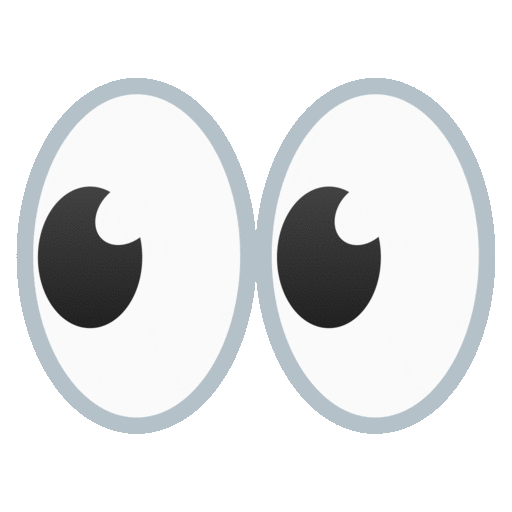
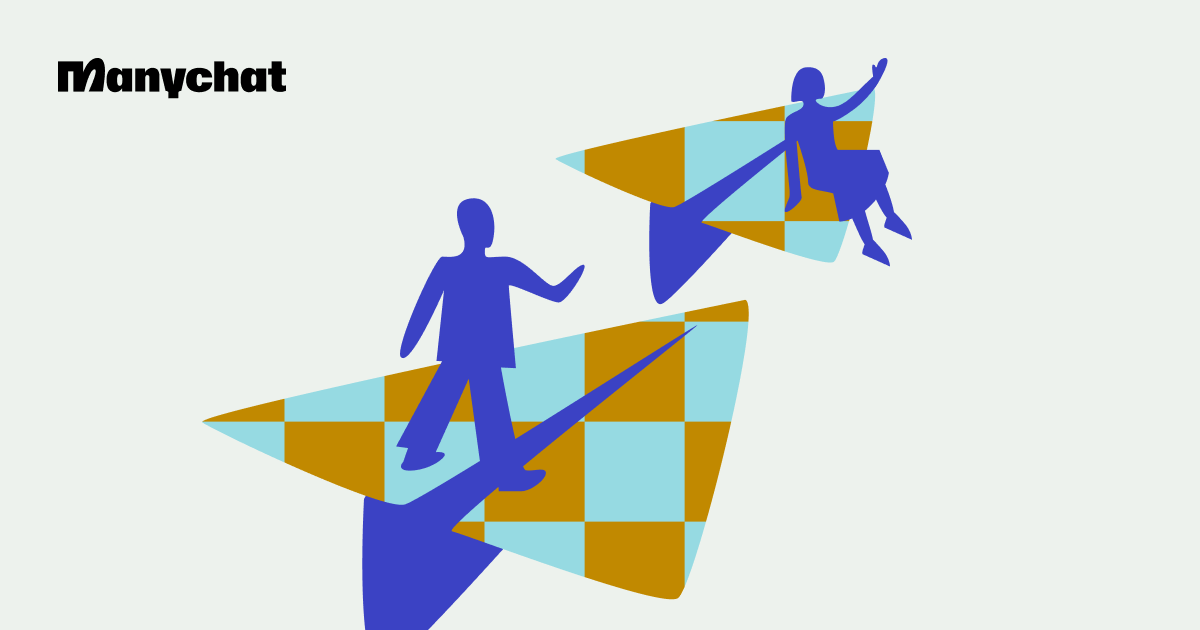



_01HRDNZKBWABAF39T30P6NHK28.png)
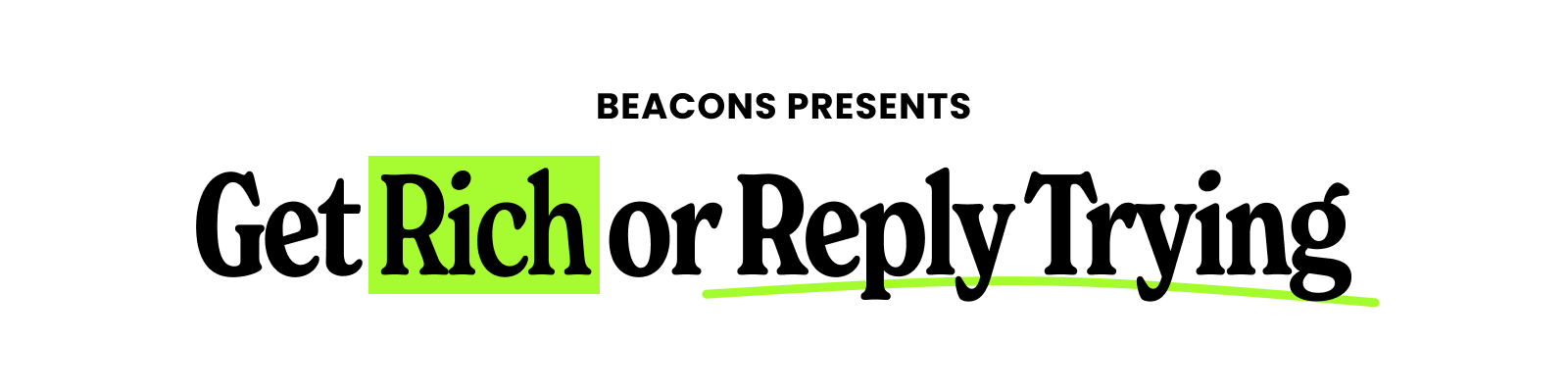
_01J9PGETF2500JKCM0342TQAJC.png)